
Build powerful apps for your frontline workforce in weeks hours
The only unified data collection & program delivery platform that you’ll never outgrow

Proven for Frontline Success
When programs reach the last mile, data gets lost, quality suffers, and impact becomes invisible. With CommCare, build custom digital tools that work reliably offline, capture accurate data, enhance service delivery, and deliver real-time visibility into progress, performance and outcomes.
Frontline staff love it. Program admins can’t live without it. Trusted across 130+ countries as the evidence-based platform that makes frontline programs work better.
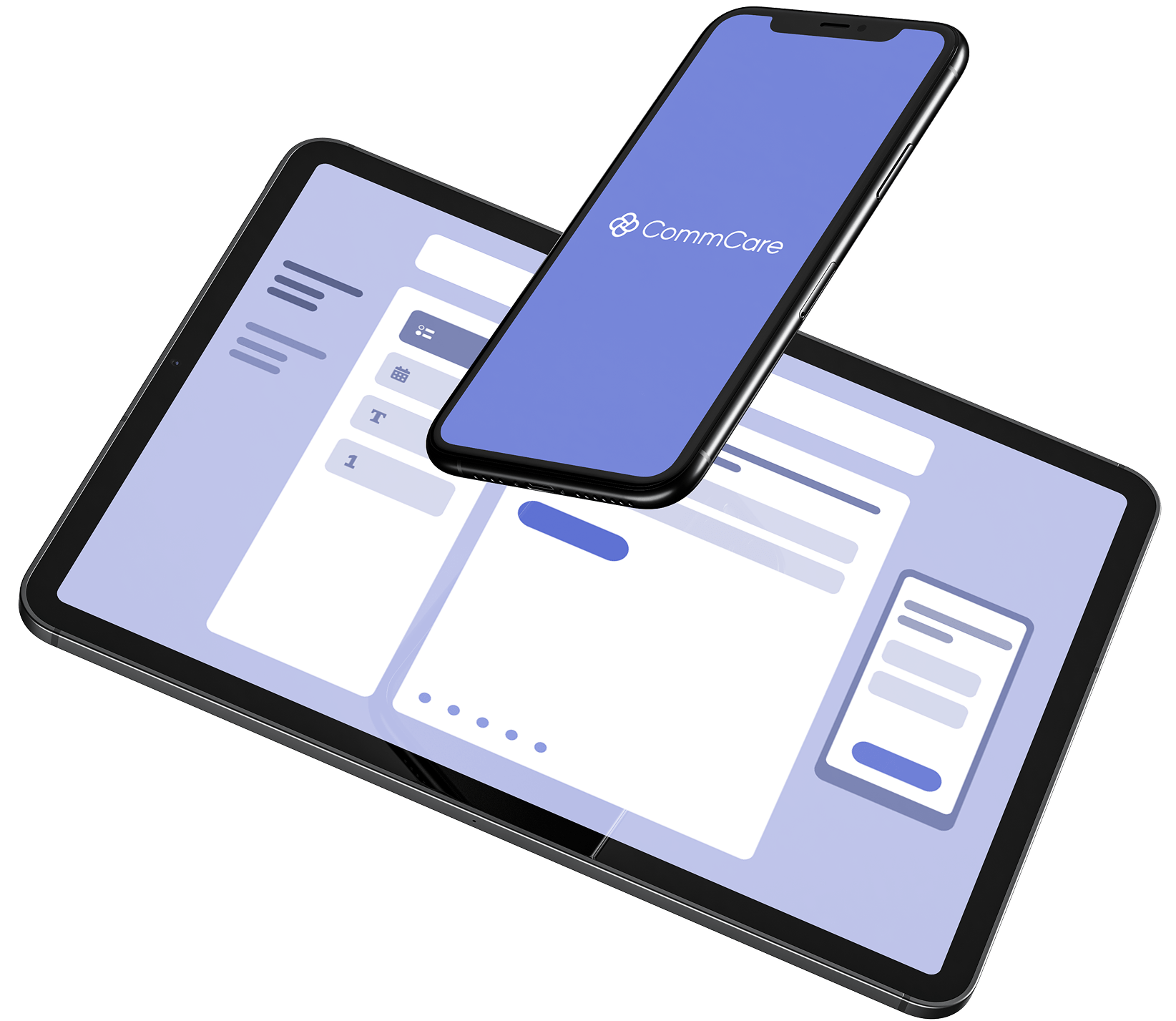
Powerful capabilities to digitize your frontline services
Offline-First Data Collection
Capture data seamlessly in low-connectivity areas. Auto-sync when online
Real-time Data & Reporting
Monitor progress, analyze trends, and export data for deeper insights
No-Code App Builder
Design complex logic, validation rules, and multimedia guidance with our user-friendly, intuitive interface
Top-Tier Data Security
Data is always encrypted and stored in a HIPAA-, GDPR-, and SOC 2 -compliant environment
Advanced Case Management
Track beneficiaries, clients, or entities over time, manage relationships and follow-ups
Built to Scale
Designed for teams of all sizes and digital maturity levels, from pilot to national scale
Proven Across Diverse Programs & Needs
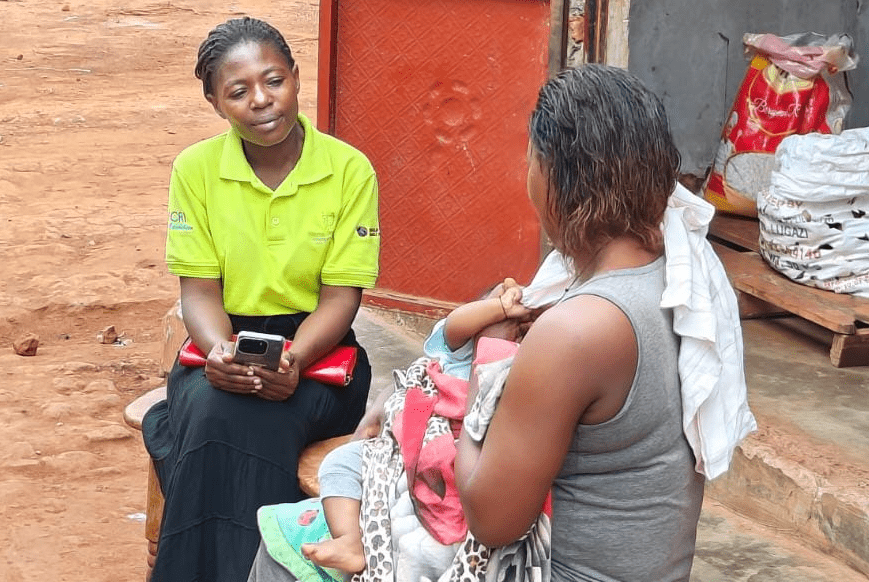
Service Delivery
Empower your field teams with tools for quality service delivery. Create structured workflows with decision support and multimedia guidance that improve service quality and client outcomes.
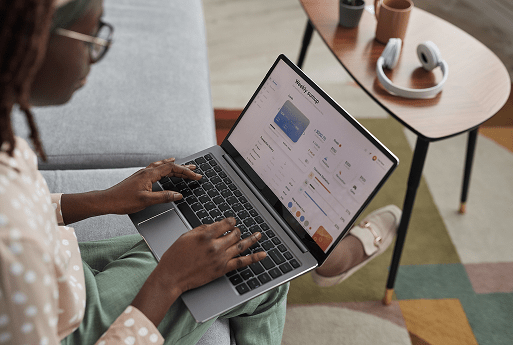
Monitoring & Evaluation
Transform data collection with streamlined indicator tracking and real-time insights. Create customizable reports that make measuring program impact simpler and more actionable for all stakeholders.

Frontline Research
Collect high-quality research data in challenging environments with seamless offline functionality. Ensure protocol adherence and enable rigorous data collection with advanced validation rules.
The Go-To Digital Tool Across Sectors
Humanitarian Response
Rapidly deploy digital tools for coordinated, effective crisis response
Mental Health
Expand access to mental healthcare through digital support tools
Agriculture
Transform agricultural programs with data-driven decision support
Education
Strengthen education systems with tools for teachers and administrators
Financial Inclusion
Expand financial services access through secure mobile tools
Maternal and Child Health
Improve health outcomes with evidence-based digital workflows
Vaccine Delivery
Strengthen immunization campaigns with end-to-end digital tracking
Infectious Disease
Enhance disease surveillance and treatment with integrated digital tools
What leading organizations say about using CommCare
Getting Started with CommCare is Simple
Our extensive documentation, tutorials, support team and vibrant community forum are here to help you succeed at every stage
2002
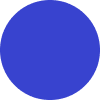
Sign Up & Explore
Create your free CommCare HQ account to access the platform. Upgrade to a paid plan or practice in the free edition
2002
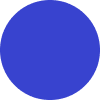
Build or Adapt Your App
Use the intuitive no-code app builder or customize ready-made templates for your specific needs
2002
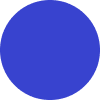
Deploy to Your Team
Install CommCare on mobile devices and manage user access to program apps for your frontline staff
2002
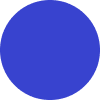
Collect Data & Analyze
Track key performance indicators in real-time, access built-in reports, and export your data for deeper analysis
2002
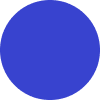
Drive Decision-Making & Impact
Leverage insights to show results to funders and continuously improve service delivery for better outcomes
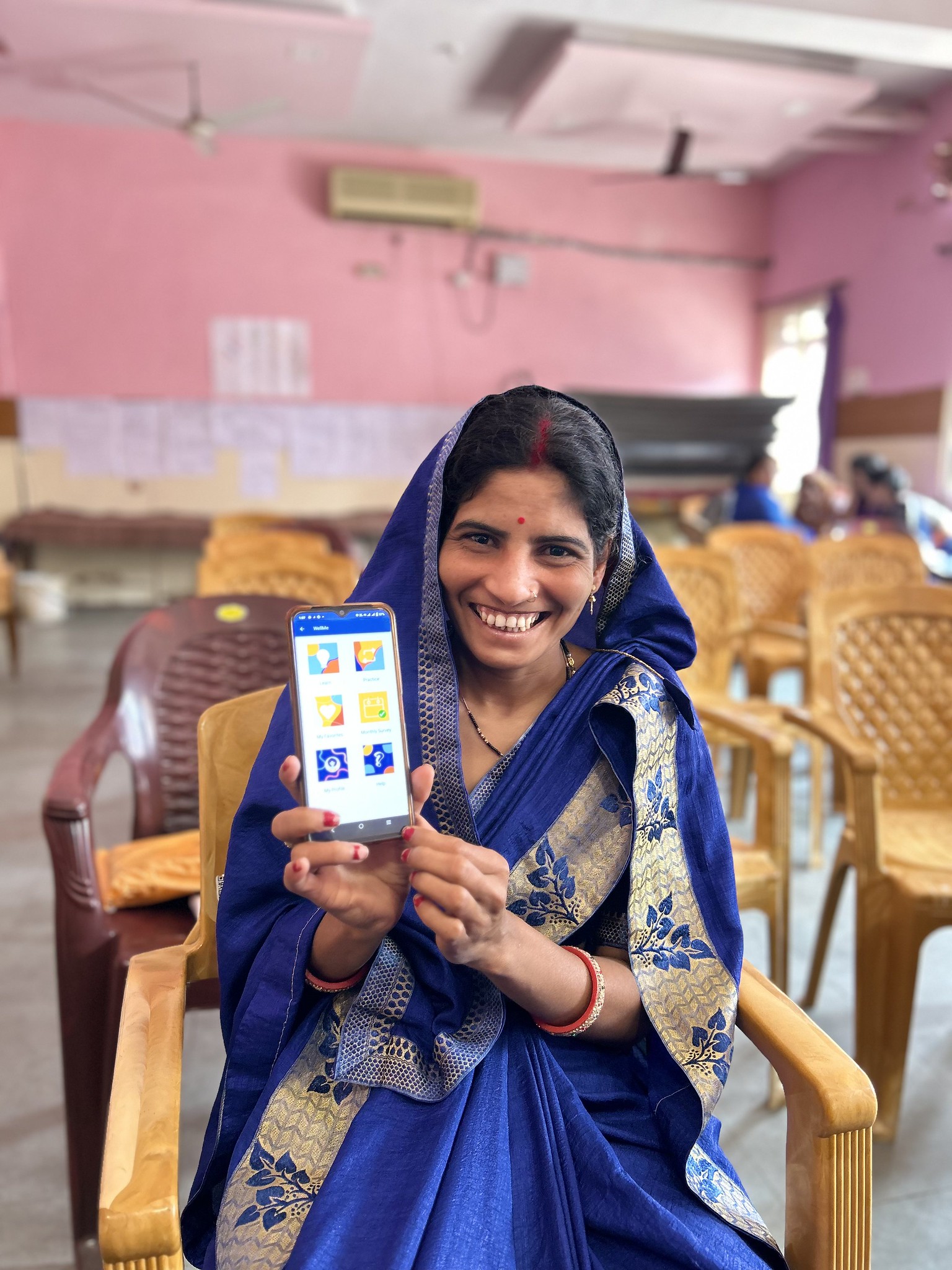
Take the Next Step with CommCare
Learn more about what plan is right for you or create an account to get started for free today





